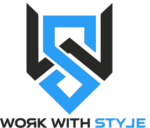Hidden Features, Smart Hacks & Lesser-Known Settings to Boost Your Laptop Experience
Laptops have become essential companions in our daily lives—whether for work, gaming, content creation, or entertainment. But most users don’t unlock the full potential of their laptops.
In this Part 7 of our laptop tips and tricks series, we’re focusing on unique, lesser-known hacks that can truly enhance your laptop’s speed, battery life, privacy, and overall usability—no matter if you’re on Windows, macOS, or Linux.
1. Use Storage Sense (Windows) for Automatic Cleanups
Problem:
Your laptop slows down because of junk files, old updates, and cached data that pile up over time.
Unique Trick:
Activate Storage Sense on Windows.
How to Do It:
- Go to Settings > System > Storage
- Enable Storage Sense
- Customize automatic deletion of temporary files, Recycle Bin, and Downloads folder based on your preference.
Why It’s Useful:
It auto-cleans your system in the background—boosting speed and freeing up valuable storage without manual effort.
2. Battery Preservation Modes You Might Not Be Using
Windows (Lenovo, Dell, HP):
Brands like Lenovo and Dell offer “Battery Conservation Modes” that cap charging at 60-80% to prevent battery wear.
How to Activate (Lenovo Example):
- Open Lenovo Vantage
- Go to Power > Battery Settings
- Turn on Conservation Mode
macOS:
- Go to System Preferences > Battery > Battery Health > Optimized Battery Charging
Why It Matters:
Constantly charging to 100% degrades lithium-ion batteries. Limiting max charge extends long-term battery life.
3. Hidden Scaling & DPI Tweaks for Crystal-Clear Displays
For High-Resolution Displays:
By default, Windows might auto-scale apps poorly on 2K or 4K displays.
Trick: Override DPI Settings
- Right-click on an app > Properties > Compatibility > Change High DPI Settings
- Check Override high DPI scaling behavior
- Select Application from the dropdown
Result:
Sharper, more readable apps—especially older ones that look blurry on modern screens.
4. Game Mode + GPU Scheduling for Lag-Free Gaming
Game Mode (Windows):
- Go to Settings > Gaming > Game Mode
- Enable it to optimize system resources for gaming
Hardware-Accelerated GPU Scheduling:
- Go to Settings > System > Display > Graphics Settings
- Turn on Hardware-Accelerated GPU Scheduling
Benefits:
Reduces input lag, stabilizes FPS, and improves responsiveness—especially useful on entry-level gaming laptops.
5. Unlock Spatial Sound for 3D Audio (Without Special Headphones)
You don’t need fancy hardware to experience virtual surround sound.
On Windows:
- Right-click the sound icon > Spatial Sound > Windows Sonic for Headphones
- Optionally, try Dolby Atmos for Headphones (trial available)
Benefits:
Enhanced sound directionality in games and movies—perfect for battle royale games where hearing footsteps is key.
6. Use Night Light and Hidden Blue Light Filters
Excessive blue light causes eye strain and sleep disruption.
How to Enable:
- Go to Settings > System > Display > Night Light
- Schedule automatic activation for evenings.
Bonus Tip:
Third-party apps like f.lux offer even smoother transitions and customizable color warmth based on your room’s lighting.
7. Three-Finger Touchpad Shortcuts (Windows & macOS)
Windows Gestures:
- Swipe up with 3 fingers: Open Task View (virtual desktops)
- Swipe down with 3 fingers: Minimize all windows
- Swipe left/right: Switch between apps
macOS Gestures:
- Swipe up with 3 fingers: Open Mission Control
- Swipe down with 3 fingers: See all windows of the current app
- Swipe left/right: Switch between desktops
Why It’s Great:
Once you master gestures, you’ll rarely need to use Alt+Tab or the taskbar again.
8. Boost Performance with Clean Boot (Rarely Used But Effective)
If your laptop has mysterious slowdowns, try Clean Booting.
How to Do It:
- Press Win + R > type msconfig > press Enter
- Go to Services tab > Check Hide all Microsoft services > Click Disable all
- Go to Startup tab > Open Task Manager > Disable all unnecessary apps on startup
Why It’s Useful:
A clean boot loads Windows with minimal drivers and services—great for diagnosing performance issues or malware.
9. Use Built-In Encryption (BitLocker or FileVault)
Windows: BitLocker
- Go to Control Panel > BitLocker Drive Encryption
- Encrypt system and external drives (Pro editions only)
macOS: FileVault
- Go to System Preferences > Security > FileVault
Why You Should Do It:
Protects your laptop’s data if lost or stolen—without significant performance loss on modern hardware.
10. Make the Most of Offline Voice Assistants
Even without the internet, you can use basic voice commands.
Windows:
- Enable “Voice Access” via Accessibility settings
- Works for launching apps, switching windows, controlling volume
macOS:
- Offline Siri for basic file opening, brightness control, app launching
Why It’s Cool:
Useful in flight mode or poor network zones—plus it’s faster without waiting for cloud responses.
11. Create a Virtual Printer (Print Directly to PDF)
Instead of using third-party PDF converters:
Windows:
- Select Microsoft Print to PDF in the print dialog box
macOS:
- Click File > Print > PDF > Save as PDF
Benefit:
Quickly convert any printable document or webpage to PDF—great for assignments, bills, and travel bookings.
12. Unlock Windows God Mode
Windows hides a super control panel called God Mode.
How to Activate:
- Create a new folder on Desktop
- Rename it to:
GodMode.{ED7BA470-8E54-465E-825C-99712043E01C}
Result:
You’ll get access to 200+ advanced settings in one place—no more hunting through menus.
13. Create Custom Keyboard Shortcuts to Open Apps
Windows:
- Right-click on an app > Properties > Shortcut Key
- Assign a shortcut like Ctrl + Alt + G to open your favorite game instantly.
macOS:
- Go to System Preferences > Keyboard > Shortcuts
- Add app-specific or universal shortcuts.
Why It’s Useful:
Launch apps or files in seconds—faster than even taskbar clicks.
14. BIOS Hotkeys for Fast Troubleshooting
Every laptop brand has secret BIOS keys:
- Lenovo: F1
- HP: F10 or Esc
- Asus: F2
- Dell: F2
Trick:
Use BIOS menus to:
- Run built-in diagnostics
- Control fan speed
- Disable problematic devices
Why It’s Cool:
Advanced users can tweak hardware settings or boot directly to USB recovery without loading Windows.
15. Game Streaming with Xbox App (Even on Low-End Laptops)
Even if your laptop can’t handle heavy AAA games locally, you can still enjoy them via Xbox Cloud Gaming.
How to Access:
- Download the Xbox app
- Connect to Xbox Cloud (subscription needed)
Why It’s Great:
Play Forza, Halo, or FIFA on low-powered laptops via cloud without worrying about hardware.
16. Quick Connect Between Laptop and Phone (Phone Link)
Windows:
- Use Phone Link App
- Sync notifications, messages, and even mirror your phone’s screen.
macOS:
- Seamless AirDrop, iMessage, Handoff, and FaceTime integration
Why It’s Unique:
Instant file transfers, screen mirroring, and cross-device browsing in seconds.
17. Use Clipboard History (Windows + macOS)
Windows:
- Press Win + V to access the clipboard history.
- Enable it via Settings > System > Clipboard.
macOS:
- Use apps like Paste or Clipboard Manager to access clipboard history.
Why It’s Useful:
Copy and paste multiple items without losing previous copies—great for research, writing, and multitasking.
18. Advanced Search Tricks
Windows Search:
- Search kind:=document to find all documents.
- Search modified:this week to find recently changed files.
macOS Spotlight:
- Use kind:pdf or date:this month for fast filtering.
Why It’s Useful:
Cuts your search time drastically—especially when hunting for old assignments, receipts, or images.
19. Battery Report (Windows Only)
Generate a detailed battery health report.
How to Generate:
- Open Command Prompt
- Type powercfg /batteryreport
- View the generated HTML report
Why It’s Important:
See battery wear levels, charging patterns, and projected life.
20. Auto-Save Everything to the Cloud (OneDrive, iCloud, Google Drive)
Set up real-time cloud backup so you never lose work again.
Windows:
- Set Desktop, Documents, and Pictures to auto-sync with OneDrive.
macOS:
- Enable iCloud Drive for Desktop and Documents folders.
Why It’s Smart:
Even if your laptop crashes or is stolen, your work stays safe and accessible anywhere.
Final Thoughts
These unique laptop tips and tricks go beyond the usual advice—they unlock hidden features, protect your system, and make daily work and play smoother.
Quick Recap:
- ✅ Clean with Storage Sense
- ✅ Preserve battery with smart charging
- ✅ Activate GPU scheduling for better gaming
- ✅ Use advanced gestures
- ✅ Protect your data with encryption
- ✅ Master clipboard history
- ✅ Generate battery health reports
- ✅ Access hidden Windows settings via God Mode
Whether you’re a student, gamer, creative professional, or casual user—these hacks will help you unlock your laptop’s true power.